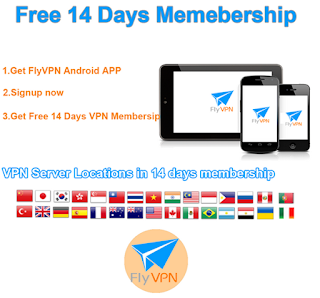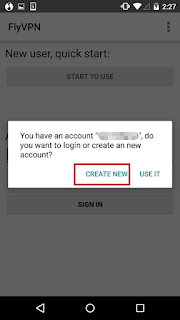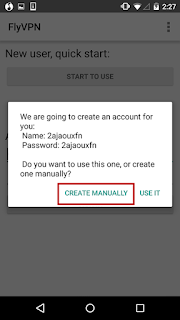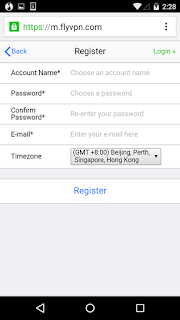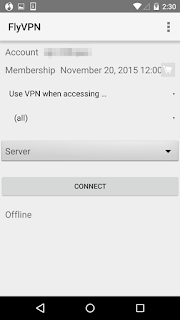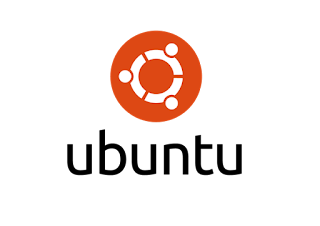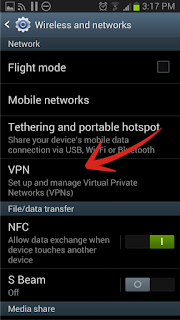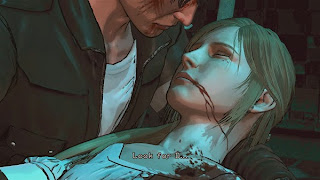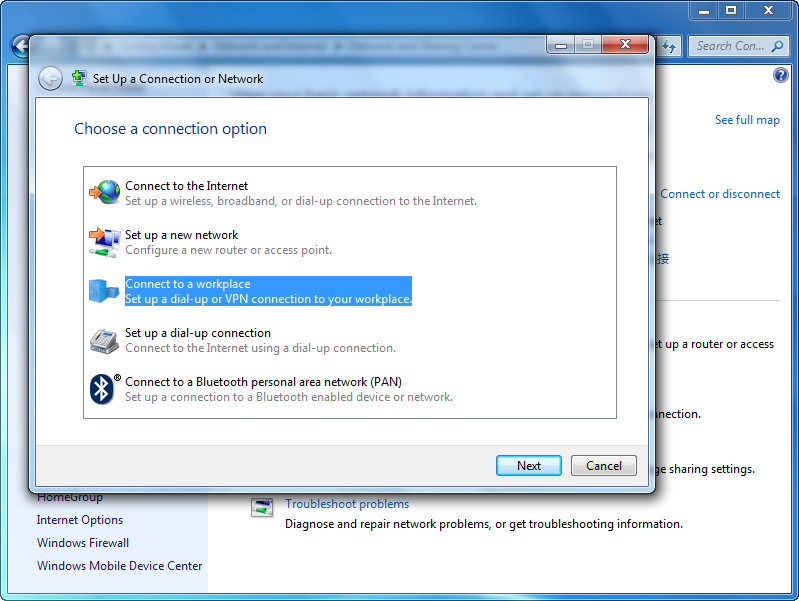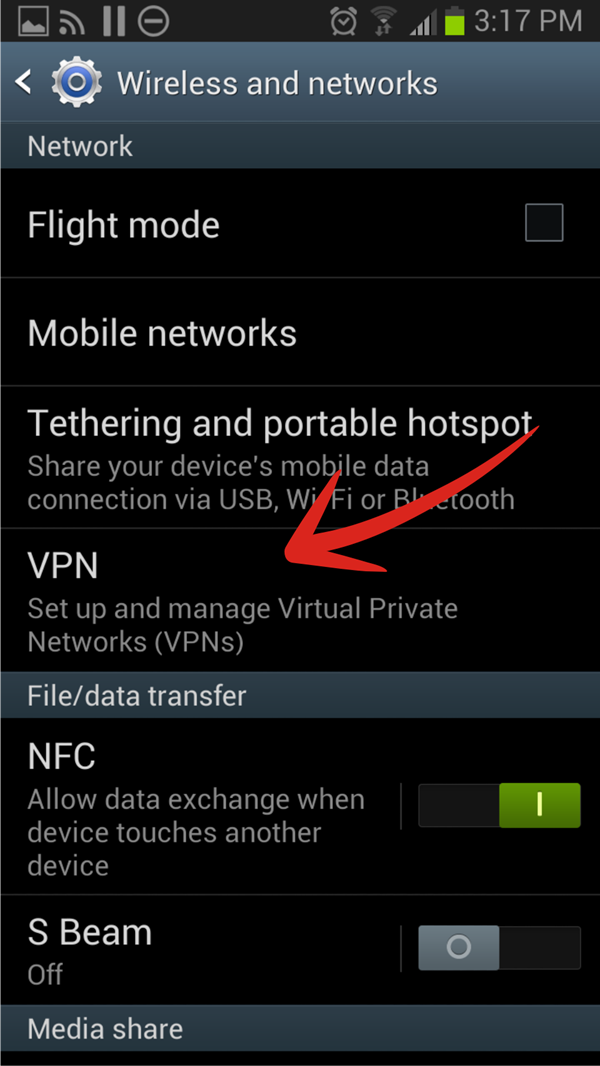Most Chinese may notice that the Google service is not available in Android phones purchased in China. If you facing this problem, the best solution is resort to FlyVPN.

Users of Android phones may know that there is no built-in Google service in it. Although Android operating system is released by Google, Chinese users can’t access to Google services in their Android phones. Actually, Google service is not a part of Android. Phone manufacturers should sign the authorization agreement with Google to get the built-in Google service. Most phone manufactures like Sumsung, HTC and LG get the authorization agreement, but Google sets that Android phones sold in China don’t have the service. So you can change your IP to obtain this service. VPN is the best tool to change your IP. It is able to protect your identity and your data on Internet. It’s just a matter of entering the username and password into an existing VPN client or easy configured one. I would like to share the VPN free test instructions of configuring PPTP VPN on Android devices offered by FlyVPN.
1: Click “Settings”.
2: Click “More...”.
3: Click “VPN”.
4: Click “Add VPN profile...”.
5: Input “FlyVPN” as “Name” or whatever you like.
6: Select “PPTP” Type.
7: Input “Server Address” provided by FlyVPN. Log in to get its VPN server address.
8: Check “PPP encryption (MPPE)” .
9: Click “Save”.
10: Click “FlyVPN” to connect.
11: Input FlyVPN “Username” and “Password”. Please check the VPN free trial page to get account and password.
12: Click “Connect”.
The free version is enough for most surfing needs. It provides one hour each day for users. But if the time is not enough for you, you can also consider to order one package.