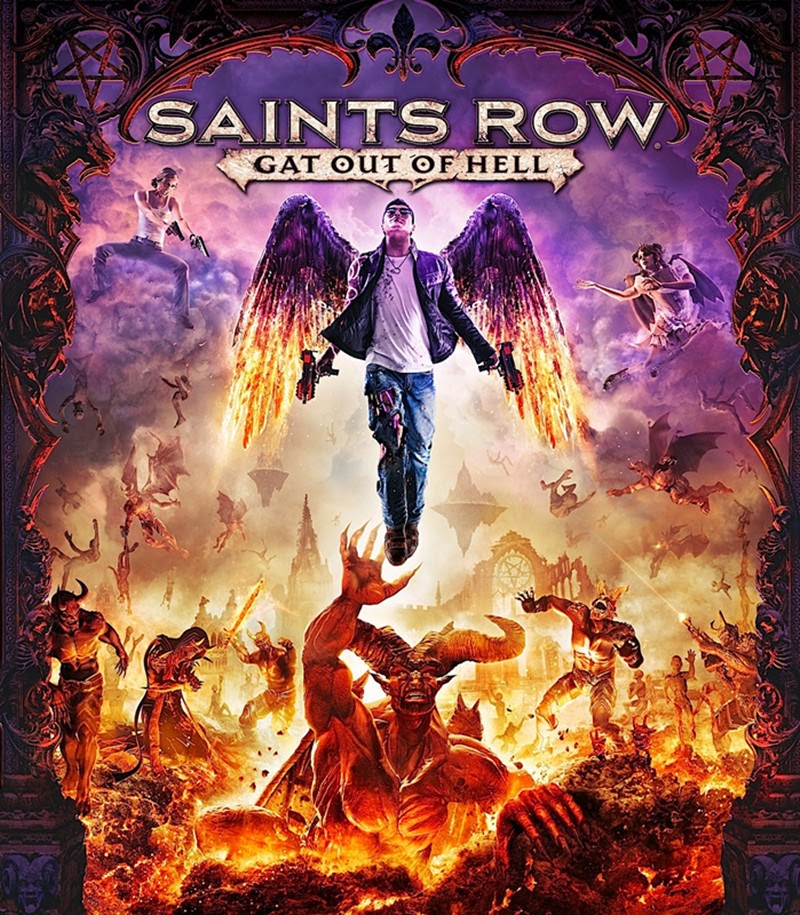It's more and more popular to surf the Internet on smart phones. To protect our privacy, we have to know about how to setup VPN on android. You could also use the VPN to access Netflix or Hulu when you are outside of America for example.
VPNs are not all created equally, there are so many VPN providers that it's difficult to choose a really good one. First we have to make sure the VPN we choose can be applied to Android since there are some VPNs don't compatible with Android system. Then we need to ensure the VPN is fast and stable. No one would like to disconnected and setup again and again or have high ping. The best VPNs offer a solid balance of features, server location, connectivity protocols, and price.
When you connect to a VPN, you usually launch a VPN client on your computer. But for most VPN, there is no app for Android system. Now let's guide how to setup a VPN on your Android phone.
Step 1: Open on your phone accordingly: Settings - Wireless & network - more settings - VPN - Add VPN.
Step 2: Enter a name for the VPN, choose VPN type (PPTP or L2TP), and a VPN server address. Here I would like to recommend a free VPN, FlyVPN. Register on their homepage, then visit VPN server address list http://www.flyvpn.com/User/VpnServers . Saving the settings you have done.
Step 3: Go back to find the VPN, it requires an account to get connected to the server. We can use their free android VPN account. The username and password are listed there. Refresh to get the latest password. Please guarantee use the free account matching the IP address you setup.
Most VPN providers come with user friendly and simple VPN apps that you can install in your computer. However, we may prefer to manually setup VPN connection in some cases. This article is about how to setup VPN in Windows manually.
Step 1: Open Control Panel
Step 2: Click Network & Internet
Step 3: Click Network and Sharing Center
Step 4: Click ‘setup a new connection or network’
Step 5: Click ‘connect to a work place’
Step 6: Choose ‘create a new connection’
Step 7: Choose ‘use my Internet connection(VPN)’
Step 8: Input the IP address of server you want to use in ‘Internet address’ and give name the ‘destination name’ anything you like. You can get a VPN server address from http://www.flyvpn.com/User/VpnServers . Register an account in FlyVPN, then you can look up the VPN server address there.
Step 9: Input your FlyVPN username and password, go on and then press ‘connect’. If you don’t have a premium account of FlyVPN, you can use their free VPN accounts. Please noted: make sure to type the correct server IP in Step 8 when you use FlyVPN’s free account. Some servers are not available for free users.
Step10: A VPN connection is established.
Saints Row: Gat out of Hell is going to be released on January 20, 2015 in North America and then in Europe on January 23, 2015. For European players, it’s three days late than those living in North America. However, if you get an American or Canada IP, you can play Saints Row: Gat out of Hell the same time as Americans and Canadians do. Resort to a free USA VPN or Canada VPN can change your IP, allowing you preload and play Saints Row: Gat out of Hell earlier.
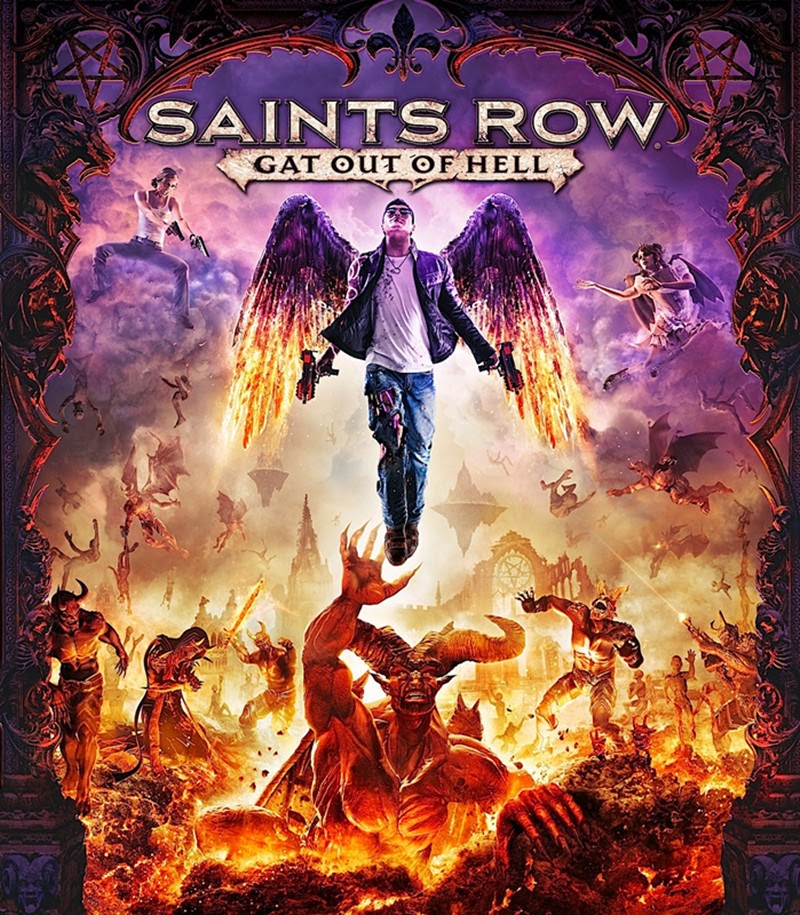
It is an open world action-adventure video game developed by Volition and High Voltage Software and published by Deep Silver. An open world from Hell, wage war against the Prince of Darkness throughout the 5 unique districts of hell, rescue allies, pick a fight with nightmarish Arch-Dukes, rob Satan's soul processing plants; dozens of options await in an all new city. Also, the game is a standalone expansion to Saints Row IV, meaning players do not need a copy of Saints Row IV to play Gat Out of Hell. The game is expected to be released for Microsoft Windows, PlayStation 3, PlayStation 4, Xbox 360, and Xbox One.
Below instruction is about how to download and play Saints Row: Gat out of Hell at earliest:
1. Get a USA VPN or Canada VPN, free VPN service is enough
FlyVPN offers free accounts, including both USA server and Canada server, so it’s up to you to use an American IP or Canada IP. This is the link of their free trial accounts: http://www.flyvpn.com/freetrial. For start users who don’t how to use VPN, please follow the setup VPN tutorials.
2. Download
Connect to USA or Canada server.
Start game download process and let it download somewhere between 10 to 20 MB while VPN Connection is on!
Close VPN Connection, let your local network continues to download. It’s for fast download speed. Several minutes of stop may occur at the beginning.
Connect to the VPN servers again at the end of download, appear as if you are in USA or Canada.
3. Play early
Connect to USA or Canada server.
Start the game and let it go all way into main menu when VPN connection is on.
Then close the game and VPN connection, but do not close the game site.
It been unlocked earlier!
Now enjoy Saints Row: Gat out of Hell!
H1Z1 will be released on January 15th, 2015. Although the game will be released the same day in North America, Europe and Australia, players in NewZealand are the earliest to play it. A NewZealand VPN allows you to unlock and play H1Z1 as early as players living in NewZealand.
H1Z1 is an upcoming survival MMO sandbox video game in developed by Sony Online Entertainment. Since first announcing the game in April, Sony Online Entertainment has been regularly sharing news about its development process. As of 9 December, 2014, it's been announced that H1Z1 will launch on Steam Early Access on 15 January 2015 in North America, Europe and Australia.
The NewZealand VPN servers help you to play the game early for your time-zone, you will gain access to the game at the same time NewZealand residents do. I think it as something that is worth of your time.
Get a NewZealand VPN
FlyVPN offers NewZealand server on the list of its free VPN servers. Login with account “vpnu” and its randomly changed password, and get the NewZealand server connection. But please noticed that you can only connect their free accounts three times a day, and each connection is limited to 20 minutes. So please make sure get everything done before using time up. If you don’t know how to use VPN, please refer to the VPN setup tutorials.
Download and unlock the game earlier
1. Connect to a NewZealand server, which makes your connection to appear to Steam like you are in the NewZealand, allowing you to unlock the game at the same time they do.
2. Start game preload process and let it download while VPN Connection is on.
3. If it is very slow, turn off the VPN connection after 5 minutes of download, then let your local network continue to download.
4. Connect to the VPN again when the download is about to end. The last part of download will use the VPN to continue.
This is the link of H1Z1: https://www.h1z1.com/home
After unlock, you can play H1Z1 hours earlier!
This instruction is for users who prefer to setup VPN on WINDOWS 8 & RT manually.
1. Pull up the charm menu by swiping leftward from the right side of the screen.
2. Type VPN in Settings, and then click "Set up a virtual private network (VPN) connection".
3. Input "Server Address" provided by FlyVPN. Log in on web and access VPN server address page to check server address, users should register an account to check server address on this page.
4. Input the server name as "Destination name".
5. Input your FlyVPN username and password and click "Create", but If you haven't upgrade to premium account, please input free trial VPN account and password. Then "Connect".
6. Open the search charm again as described in the first step.
7. Select the Settings charm and select Internet access or Network.
8. Select the VPN you created just now and click Connect.
9. Enter your username and password, then click OK.